Description
Angel Copy Trading Software
What is Angel Broking Copy Trading Software ?
Angel Broking Copy Trading Software ¨C is Copy Trading software for Angle Broking.
- Software will copy all trades from master clients to all child clients
- Software can do manual trade on multiple client on one click
- lifetime software with single computer license
Project Requirement
- Window operating System
Installation Process
-
- You will Recieve only Software. Code is not Included
- After Purchase Product purchase code is your Licence code. if you face issue in license please email me at [email?protected]
you can check what is Purchase Code from this link : ://help.market.envato.com/hc/en-us/articles/202822600-Where-Is-My-Purchase-Code- - After i Confirm your purchase Code , Please Unzip Main File and Run AngelBrokingCopyTrading.exe and Register your Licence as per below Screen.
-
- Licence Email : Registered Email.
- Registration Code : Evanto Purchase Code.
- After Registration you can Use Software.
Getting Started
After Registration Licence , Start Software, software start with below screen
Now Start Trading With below Steps
- Click on Start Copy Order ,it will take all today order from master client and copy on all child clients which you manage on ManageClient Screen.
- Manage Client : Click on Manage Client Menu , it will open below screen Fill below Details
- Client Unique Name : Enter Unique name
- Angel Client Code: Enter Your Binance Account API Key
- Angel Password : Enter Your Binance Account Secret Key
- Active : You can active and Deactive client anytime
- Multiple : If you want on child client trade quantity will multiply which trade on Master client. you can put here multiple value. like if you put 2 then if in master client have 1 quantity for trade then in child client it will copy trade with 2 quantity.
Note :We are not store any data so not responsibe for any financial loss/profit . all this data save in local xml file :ClientData.xml
- Manual order placement- if you want to place manual order on clients , you can also do as per below screen. Click on Orders> Manual Order , it will open below screen
- You can check order history
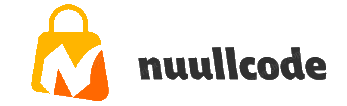





Reviews
There are no reviews yet.